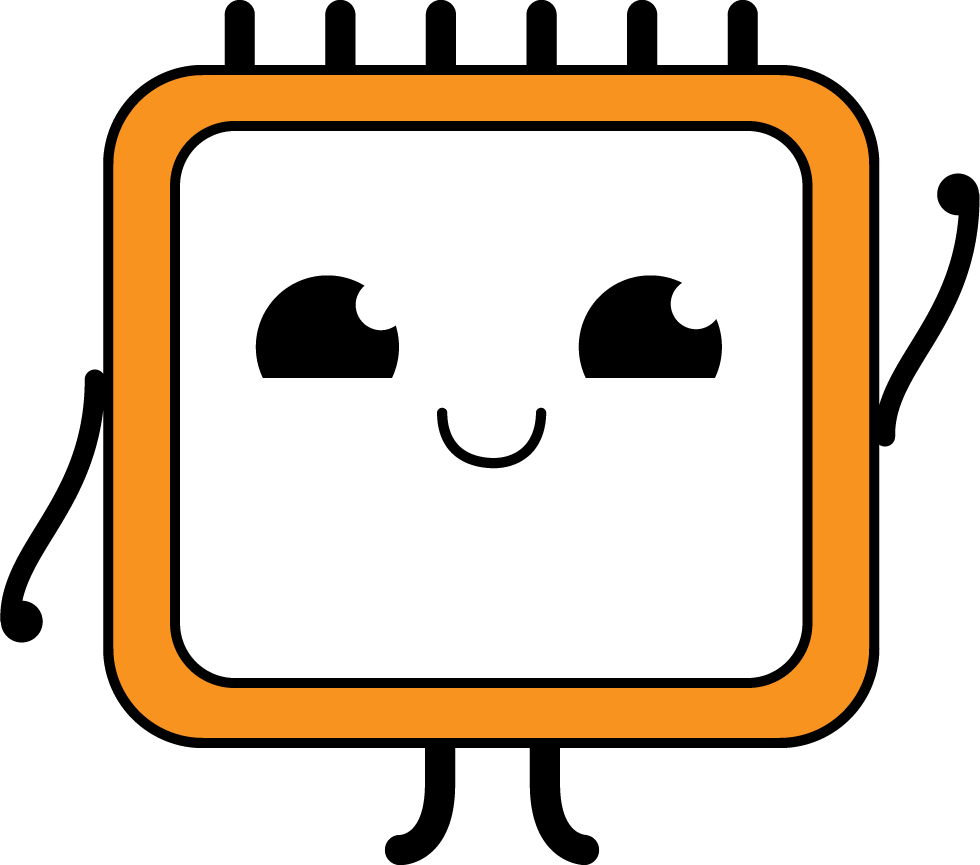Pulling
Install Git and open Git Bash
To clone the repository and its submodules, execute the following commands:
git clone https://github.com/CircuitReeRUG/macro_pad.git
cd macro_pad
git submodule update --init --recursive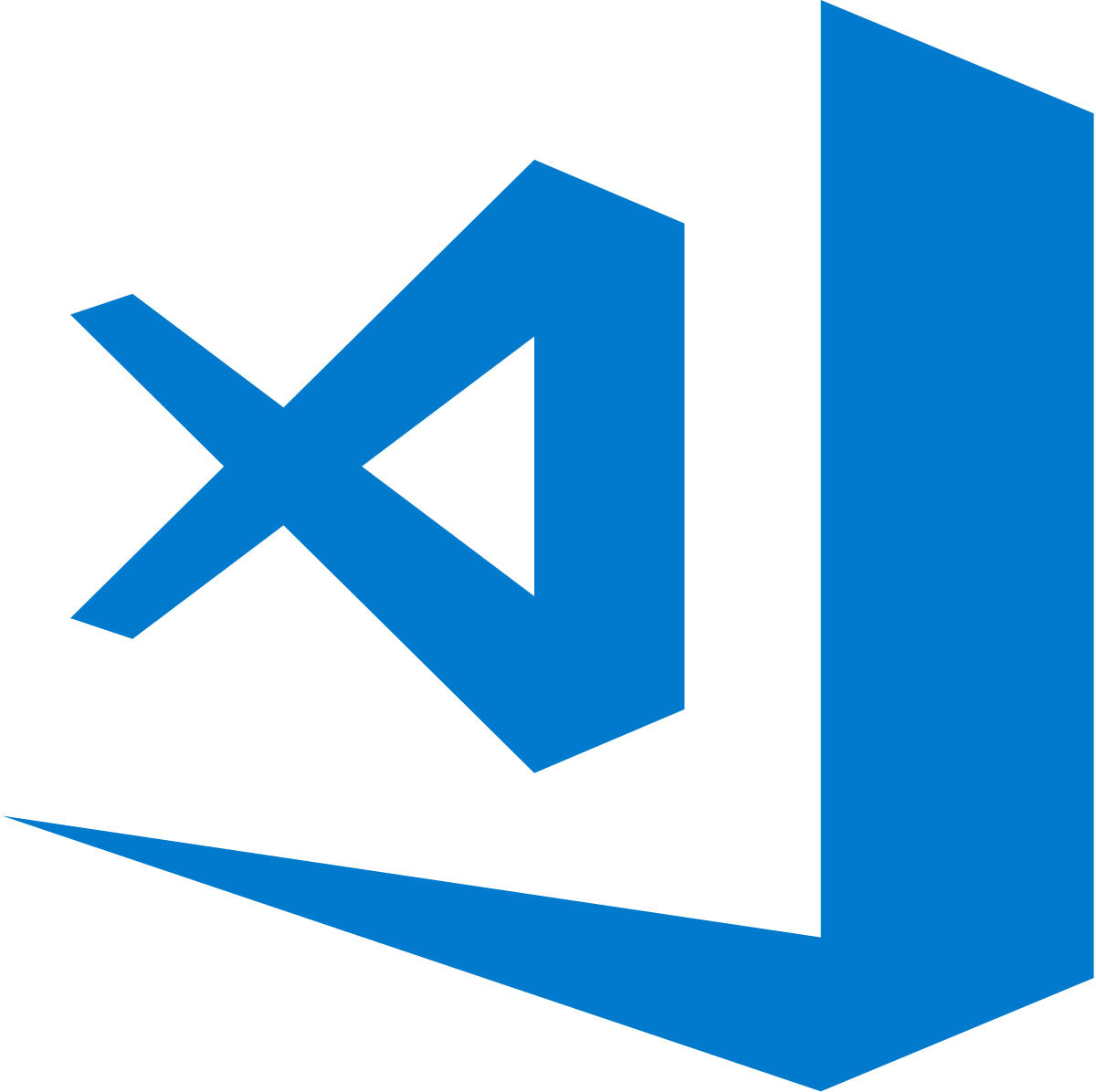
VS Code Setup
Install the Raspberry Pi Pico Extension
Considering that the other well known method involves installing VS Code anyway, it is recommended to use the Raspberry Pi Pico Extension.
To set things up, after following the pulling instructions above - install the extension.
Click on the Pico SDK extension's icon.
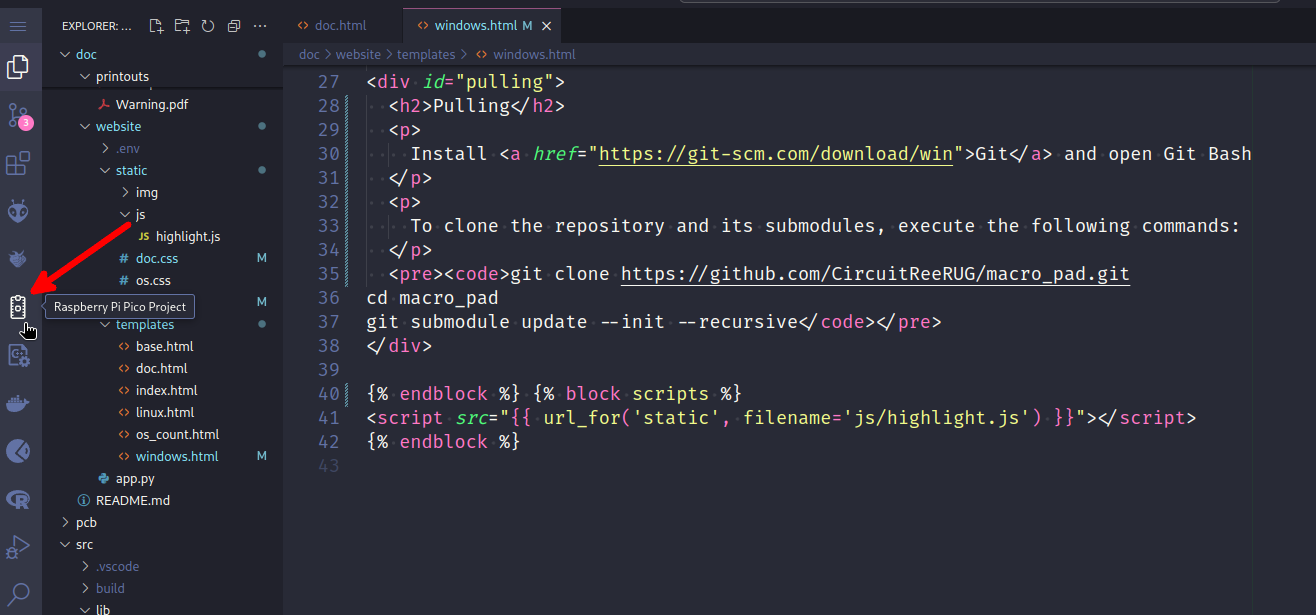
Click on "Import Project" and you should see the following screen:
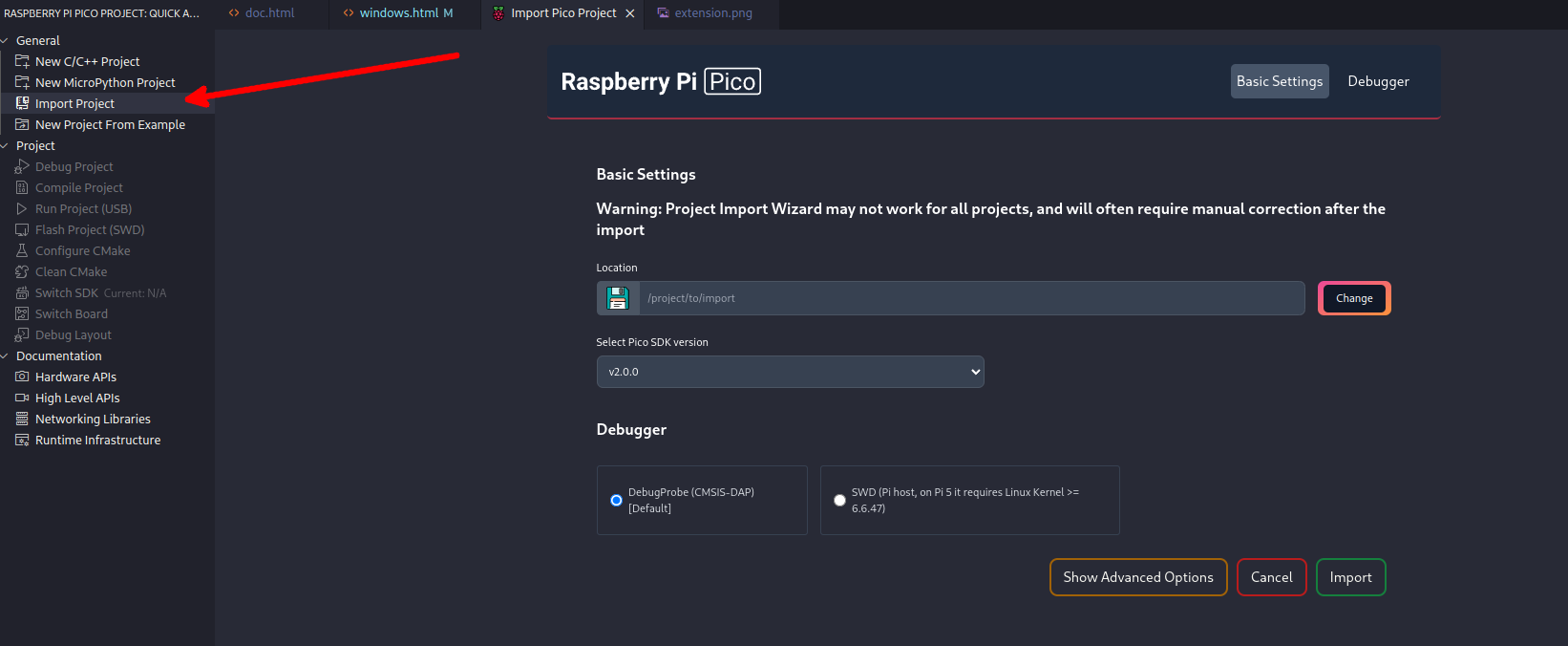
Click on "Select Folder" and select the entire macro_pad folder. Select the Pico SDK version to be 2.0.0 and click on "Import".
The extension will automatically detect the CMakeLists.txt file and set up the project for you.
Note: The extension is still in beta and may have some bugs. It will also take a while to import, so be patient and do not close the window until it is done.
Building
To build the project, click on the Compile Project button. After that's done you can click on the Run Project (USB) button to flash the firmware to the Pico.
Note: This will only work if the board is in bootloader mode. To enter bootloader mode, hold down the BOOTSEL and press RESET or replug the board.
Note: Do not click on Flash Project (SWD) as it will not work.